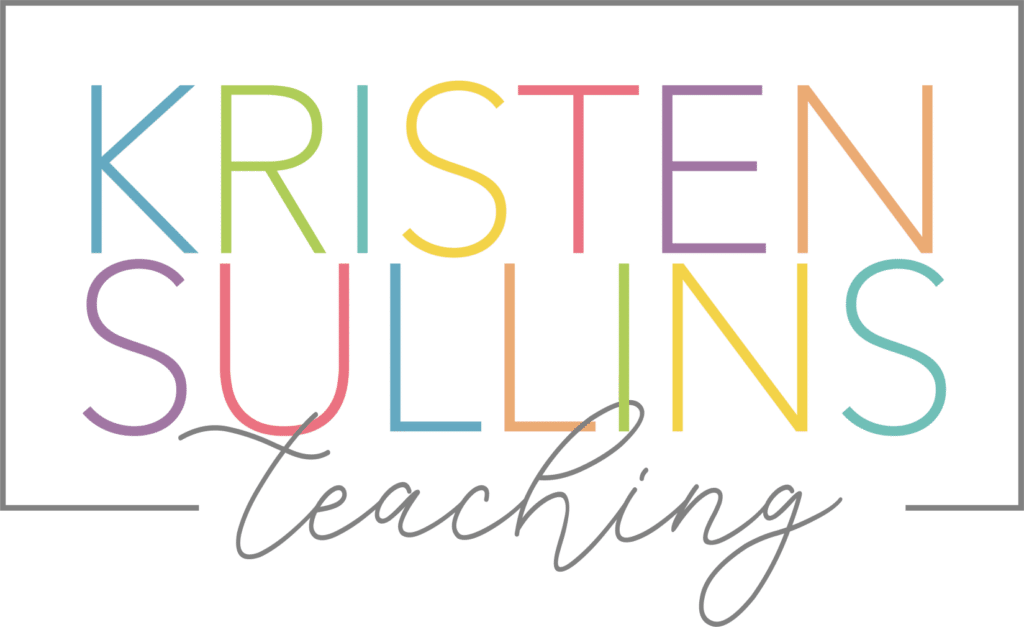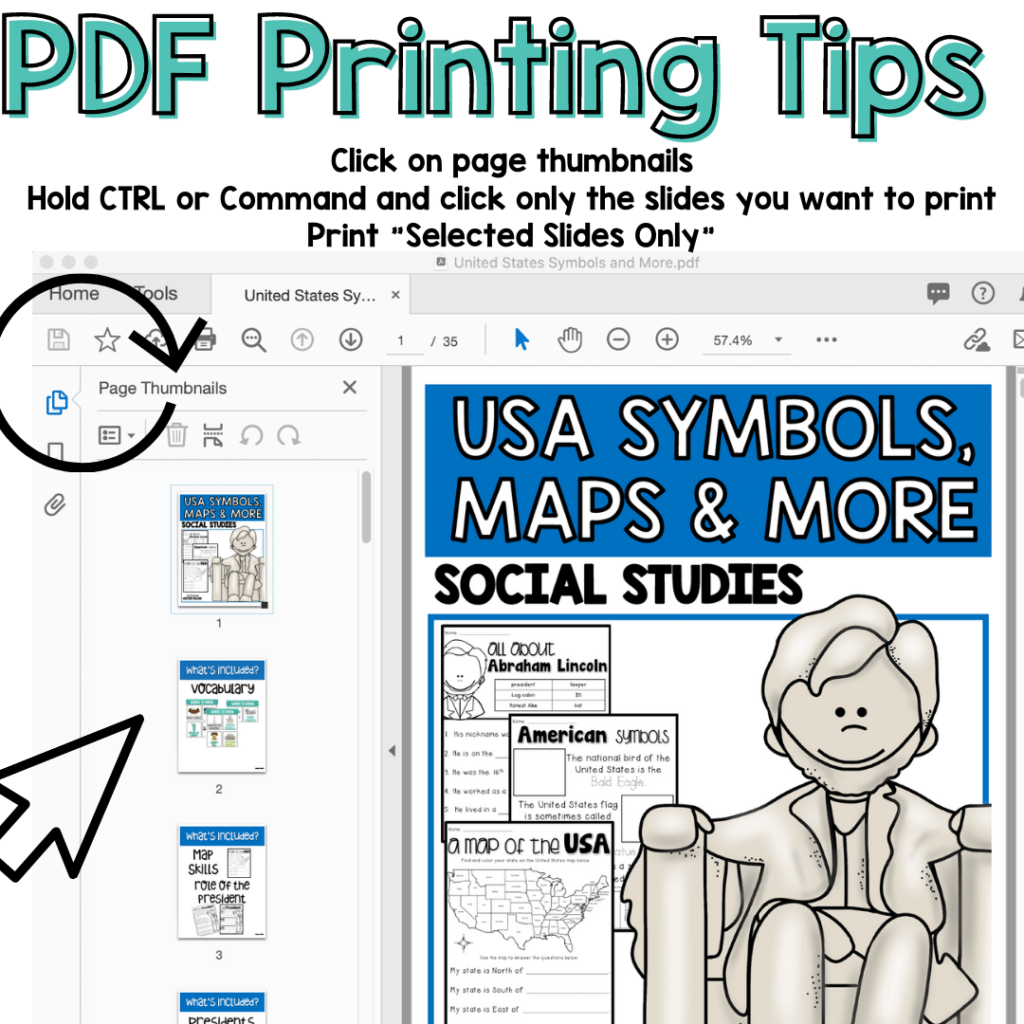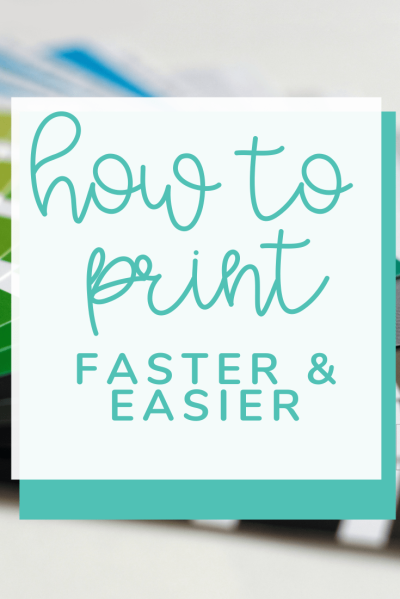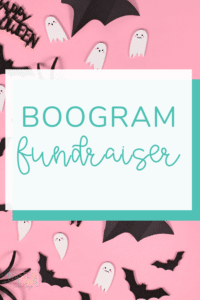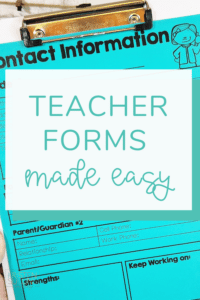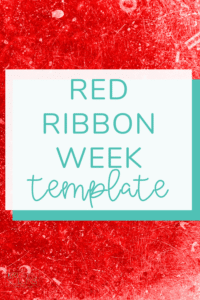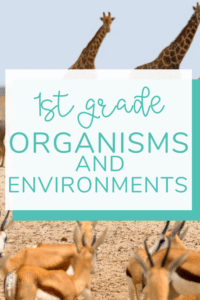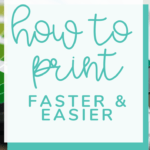As teachers, we are WAY too busy as it is, so today I’m sharing how to print PDF resources faster and easier.
Why? You don’t want to waste paper AND it’s faster
I use this tip every single time I print a resource.
Print from the Right Program
First of all, make sure you are opening and printing from the Adobe PDF program, not from Google Chrome or Safari. Printing from the Adobe PDF program will allow you so many more printing options.
Thumbnails are the Secret
Next you want to make sure you can view the thumbnails for the product. Thumbnails are small images of each page of the product.
These are available on the left-hand side of the program. Being able to see the thumbnails will allow you to get a quick “at-a-glance” look at the product.
Next you have two options:
- Write down the slide numbers for the pages you want to print
- Select/highlight the thumbnails you want to print by clicking on them while holding down CTRL or Command
When printing, either type in your selected page numbers OR, if you selected the thumbnails make sure you print “Selected Slides”.